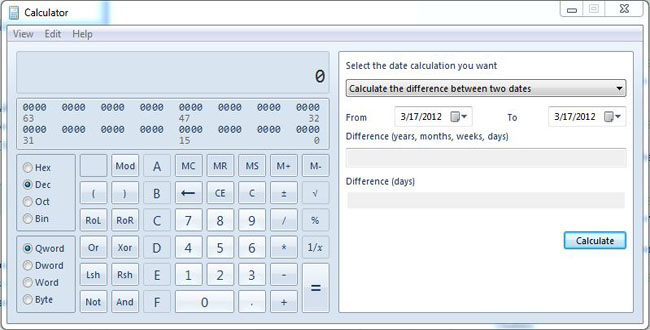
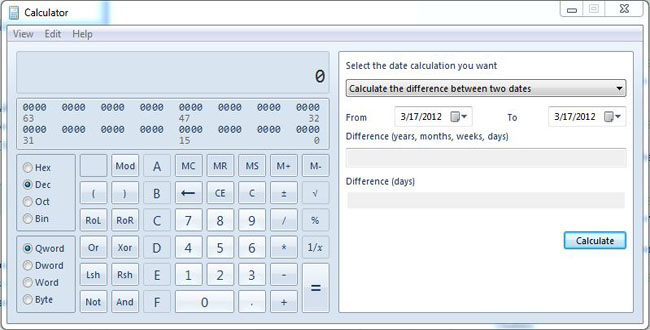
This upcoming Black Friday will have many of the large retailers opening at Midnight instead of the early morning. If you would like to get a head start or possibly avoid leaving the family earlier then you need visit http://www.blackfriday.fm/
Blackfriday.fm is a great resource to plan ahead and save yourself time as well as money.
The site has a plethora of information on Black Friday Deals in particular has BlackFriday ads before they have been revealed to the public.
This Black Friday utilize technology to save yourself money and time.

I got to say I am impressed by Microsoft on this product. To download go to Windows Live Mesh.
Today, we are featuring a software that will enable you to optimize your Windows PC, Advanced System Care for Free! Optimizing entails clean up files, delete old program files that you remove long ago, clearing up cache, freeing up memory, applying updates, etc. Fortunately, Advanced Care enables you to do all this with a few clicks without the need of several programs to do each task.
If your computer has been sluggish and have not done much outside of a virus scan. I recommend running the Deep Scan for full optimization potential, results may vary of course. The Deep Scan will do:
The duration will take some time especially if you have not kept your computer running efficiently. It will be worth the wait.
After a doing a deep scan or if you feel like your computer may need some regular maintenance outside a deep scan you can access the tool box from the main screen. From the toolbox you could access various tools to address specific problems or concerns that you may have.
A common tool that I have utilize is the Smart Ram. Since I primarily use a netbook I find the computer slowing down when running programs after a period usually after running the browser for a while. Since netbooks are limited in memory and a large portion is used by the OS memory get filled up quick. Freeing up memory reduces the sluggishness in your computer, once again your results may vary. Outside a clean install/reinstall, as well as technical expertise Advanced System Care will enable you to clean up your computer in one place
Below is a screen cap from the program itself. As well as the download link.
http://www.iobit.com/advancedsystemcareper.html
![blog redmummy spam[1]](http://static.squarespace.com/static/4ffb6a6524acb5b2c1ee5b7f/4ffc42d4e4b0dac31f02a18d/4ffc42d6e4b0dac31f02a1fd/1319247005000/?format=original)
Malwarebytes is a standalone application that does not interfere with anti-virus software. It's designed to catch the normal stuff but also rogue security software, adware, and spyware. I have used this for about 7 years and only once have I met a false positive.
Microsoft Security Essentials also known as MSE for short is Microsoft anti-virus product released in 2009. This is a program that can replace your McAfee or Norton antivirus. This was designed to remove computer virus, spyware, root-kits and trojan horses. I have used this since the beta and have found it very useful. It makes to use a ant-virus made by the people who actually make Windows.
Super Anti-Spyware , another standalone program, is designed to remove spyware, ad-ware, trojan horses, rogue security software, computer worms, root-kits. I really have fallen in love with this software because it is really effective in remove tracking cookies. I am very shocked in what it finds sometimes.
Why should I use multiple programs?
It's a good question. The main reason is that not all programs work the same and do not have the same virus database. Each will find different things.
Will these programs clean everything?
In most cases if you ask a security expert they will say no but in most cases if you ask an IT guy they say yes. I always say it is NEVER a guarantee that you will know that your computer is clean unless you reformat your drive and re-install Windows. It is that sad truth.
The past few months we have been on a bit of hiatus due to school and some technical difficulties with our host. Now, we are back and better than ever. We are slowly evolving our webpage and always looking for improvement. Monday October 17, we shall see the official relaunch of OneTechTip (OTT) with daily posts and some new featured posts, still following our one post, one tip a day format. For example, we will be having an Andriod/iOS App of the week each week on Tuesdays. Subsequently, we shall be increasing our activity via social networks the next couple of weeks so be sure to follows on @OneTechTip and on Facebook. In addition we have an Android App which can be downloaded via the market, here.
Here is 7 of my favorite featured tips on OTT in no specific order.
We all have seen how every time we re-start our computer Adobe is installing and updating their software, like Adobe Reader. Adobe Reader has been a defacto on all machines to view PDF's but did you know that lately Adobe has a lot of issues with security. Hackers have targeted Adobe to get into your computers. Why not get rid of Adobe reader by uninstalling it and using Chrome? Here is how to do it. Make sure you have Chrome installed.
Find a PDF on your system and right-click it, then click "Open With...".
A window should pop up with programs to choose from. Make sure there is a check box that is checked on the bottom that says "Always use the selected program to open this kind of file".
Make sure you have Chrome selected. If you do not see it click "Browse...".
If you know where Google has been installed, then just browse to that location otherwise, you can right-click on the Chrome shortcut then, Properties->Shortcut.
You’ll see the location(address) in the Target box. Copy it over to the previous window and you are set to go.
Are you still even on Firefox? I moved a long time ago to Chrome as my main browser but I still use Mozilla Firefox because if its unique add-ons that are not for Chrome. Well, if your still on Firefox you can disable some add-ons to make your browser as fast as when you first downloaded it. Mozilla has released a list of the add-ons that have an impact on their browser. Below is the top 6.

Do you want to make screenshots almost seamless, then PicPick is for you! The software allows to take screenshots on the fly with hot keys. It basically eliminates the need to open Microsoft Paint and paste and save the file names if you have multiple shots.
When taking multiple screenshots, the software will tab up the various shots for later, to save or dispose of them. The software is free, but there is a paid version if you want more accurate!
Many users know that you could easily change the wallpaper in your computer with a few clicks, but many do not know that you could make a website become a wallpaper on your Windows computer. Simply follow the following steps






If you like the dock feature Mac OS X has, you might be interested in StarDock ObjectDock. They offer a "plus" version, but I think the free version is good enough. I used it for a while, it gets the job done nicely. On the other hand, I use Windows 7, and I found it to be overkill specially since Windows 7 allows you to pin icons, essentially, a static dock. I recommend it to anyone who does NOT have Windows 7 in their machine or does not like the pinned icons. Compared to the Mac OS X dock, it does NOT have stacks within the dock. A small set back, but not really essential to its overall functionality.
[caption id="" align="aligncenter" width="485" caption="courtesy Google images"] [/caption]
[/caption]
Installation is simple. Simply download and install. It has relatively non-technical options to configure . The only option that is maybe a little tricky is the "optimize for performance or memory." Windows 7 and Vista need about 1GB RAM to start off, so if you have less than 2GB, I would recommend optimize for performance. Windows XP is less demanding, but if you have 512MB or less, definitely optimize for performance! Of course, you can always experiment with the setting!
But if you need another reason to switch to Linux, there is a project called Cairo-Dock which, in my opinion runs circles around the Mac OS X. Above is a screenshot, but if someone wants more information on Cairo-Dock, please let me know!
I always hear people being open to Linux as an alternative to Windows. But then I hear, how do I get rid of this (insert curse word(s))? Instead of messing up your computer, if you have the patience to learn, just run Ubuntu as a virtual machine. When you virtual-ize on top of Windows, you virtually (pun intended )have reduced your chances of breaking something! I use VMWare, but just about any virtual machine software will do. The process is simple:
The virtual machine software usually picks a safe amount of RAM for you, it should not need more than 512MB for Linux! Other that, there should be no problems! If you like this post, I will be more than happy to expand on it.
Do you have problems with your wireless connection? Here are a couple of things I consider when having reception issues. I learned these from experience and some vague knowledge of physics.
Most of these issues are caused by interference ( other devices) or the propagation of the signal. Give it a try! If you have other suggestions, feel free to comment!
Do you use Justin.tv as part of your main entertainment? You might be interested in a small extension for both Chrome and Firefox called Better JTV. Essentially, it gets rid of the many annoying advertisements. It is similar to Ad Block Plus, but only works on Justin.tv site. There is no need to configure anything right out of the box!

 OneTech Tip has addressed alternatives to Windows and Mac OSX but what about the software. There are hundreds if not thousands of software that is free to use without a cost to the user. In some cases the open sourced software is sometime better, more efficient or meets your specific needs in comparison to larger, bloated commercial software.
OneTech Tip has addressed alternatives to Windows and Mac OSX but what about the software. There are hundreds if not thousands of software that is free to use without a cost to the user. In some cases the open sourced software is sometime better, more efficient or meets your specific needs in comparison to larger, bloated commercial software.
Open Source Alternative is a great place to start if your looking for some free and open sourced software ranging from office software to games as well. Now, the site I noticed does not have an exhaustive list but it does provide some good suggestions for alternative software. For example, you may search for an alternative to Photoshop and it will yield Gimp.
If you are looking into becoming a more part of the open sourced movement consider this site to help you meet all your needs. Here's a challenge, try only using open source software for a week or a month.
Open Source as Alternative: http://www.osalt.com/
If you are like me, you use different operating systems and computers. If you use Google Chrome or don't, here is why it is my favorite. Chrome allows you to sync personal data across different computers. It basically consolidates your preferences across multiple versions of the Chrome browser. No more importing bookmarks or reinstalling add-ons, it will do it all for you!

You just need a Google account. To do this, open up the options and select the Personal Stuff tab. The rest should be intuitive.
![]() Ever needed toaccess your computer to do some work from afar? LogMeIn enables the
user to access their computer from another computer with the remote
access software LogMeIn. Why would you want to do this? Perhaps
your on vacation and you need to access your computer for a business related emergency or you do not want to be
carrying your notebook computer everywhere you go.
Ever needed toaccess your computer to do some work from afar? LogMeIn enables the
user to access their computer from another computer with the remote
access software LogMeIn. Why would you want to do this? Perhaps
your on vacation and you need to access your computer for a business related emergency or you do not want to be
carrying your notebook computer everywhere you go.
LogMeIn Free includes:
- Access from any Internet-connected web browser
- Access to a Windows PC or Mac
- Remote control and desktop viewing
- Copy and paste between computers
- Wake on LAN
- Reboot/reconnect (including safe mode)
- Basic reports (remote access sessions and user access)
- Chat
- AES 256-bit encryption
- SSL/TLS intrusion detection
- IP address lockout
- No need for firewall, router or proxy configuration
- No requirement for remote PC admin rights
Subsequently, there is a premium version that enables you to do more while accessing remotely.
Whether it be a power failure or if you angrily unplugged your Windows XP computer on the loading splash screen (below), you might find an unpleasant "NTLDR is missing" error the next time you try booting the computer.
[caption id="attachment_2526" align="aligncenter" width="460" caption="by Mark Turner"] [/caption]
[/caption]
Alas, don't worry or pull your hair out! Find a second computer and burn yourself a copy of Hiren's Boot CD. I am not sure if the the utility is fully legal as it contains commercial tools, but I don't see why one should be forbidden from using the freeware! If you can't get a copy, try a simple search for the standalone freeware tool. Happy fixing!
It has come to my attention people are tricked into buying anti-virus software especially when buying from a walk-in retail store. It's bad because they overcharge for the software's true value, overcharge for the installation and the paid service often expires usually after a year. This can become problematic as sometimes the user is not aware they are no longer being protected and soon the computer becomes infected! It turns out there is good anti-virus software that is completely free! On my list for computer protection, I use: Avast Anti-Virus
Ad-Aware Pro ( got it for free from slickdeals.net)
All of these programs work together in harmony. Of course, I encourage safety Internet surfing! Don't be fooled anymore but if you feel you need a paid version, try and find a discounted price on it! Some paid software is sometimes free (like Ad-aware) or really cheap after some discount such as a mail-in rebate.
Windows 7 and most modern versions of Windows have a built-in defragmenter tool to remove fragments from the hard drive. A good rule of thumb is that if you have many fragmented files, your computer will slow down because your hard drive is not seeking data efficiently. It turns out the hard drive is the slowest component in a computer, and the slowest sub-activity of any hard drive is seeking. It is the reason why SSD drives are "better"; they do not do any mechanical seeking. When a computer's hard drive is heavily fragmented, it will spend a long time "running around" like if it were a mailman going to random houses in given area instead of going door-to-door.
Now that you are convinced why you should defragment your computer once in a while, you may notice the built-in Windows tool does not have many options. Introduce Defraggler. Why do I prefer Defraggler? Defraggler gives the option to defragment individual files, shows the size of the largest fragmented files and has an interface that shows the progress.
If you do not want a full system defragmentation, you get to pick which files can be defragmented or which ones are not worth defragmenting. Leading to my next point, if you have a large fragmented file, you might just want to delete it if it has little to no use for you. Finally, being able to see the work in progress reassures you the work is getting done.