Today, we are featuring a software that will enable you to optimize your Windows PC, Advanced System Care for Free! Optimizing entails clean up files, delete old program files that you remove long ago, clearing up cache, freeing up memory, applying updates, etc. Fortunately, Advanced Care enables you to do all this with a few clicks without the need of several programs to do each task.
If your computer has been sluggish and have not done much outside of a virus scan. I recommend running the Deep Scan for full optimization potential, results may vary of course. The Deep Scan will do:
- Full Malware Scan
- Deep Registry Fix
- System Optimization
- Short Cut Fix
- Privacy Sweep
- Junk Files Clean
- Passive Defense- Spyware,malware prevention
- Disk Scan - scan and fix hard disk errors
- Vulnerability Fix
- Disk Defragment
The duration will take some time especially if you have not kept your computer running efficiently. It will be worth the wait.
After a doing a deep scan or if you feel like your computer may need some regular maintenance outside a deep scan you can access the tool box from the main screen. From the toolbox you could access various tools to address specific problems or concerns that you may have.
A common tool that I have utilize is the Smart Ram. Since I primarily use a netbook I find the computer slowing down when running programs after a period usually after running the browser for a while. Since netbooks are limited in memory and a large portion is used by the OS memory get filled up quick. Freeing up memory reduces the sluggishness in your computer, once again your results may vary. Outside a clean install/reinstall, as well as technical expertise Advanced System Care will enable you to clean up your computer in one place
Below is a screen cap from the program itself. As well as the download link.
http://www.iobit.com/advancedsystemcareper.html
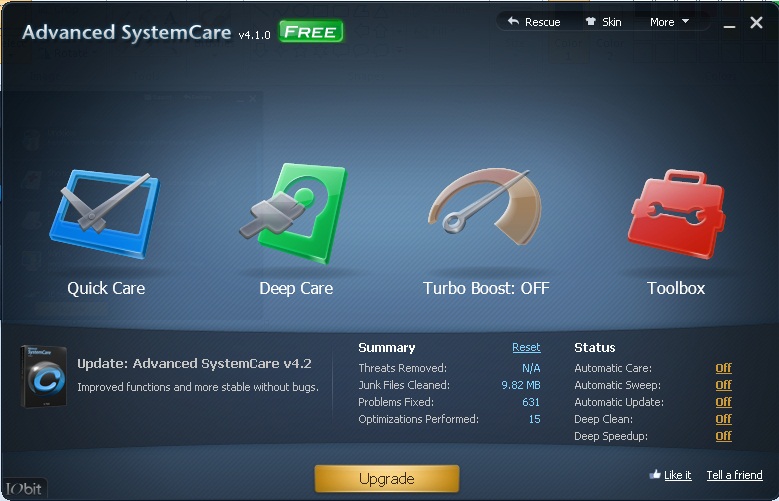
![blog redmummy spam[1]](http://static.squarespace.com/static/4ffb6a6524acb5b2c1ee5b7f/4ffc42d4e4b0dac31f02a18d/4ffc42d6e4b0dac31f02a1fd/1319247005000/?format=original)













