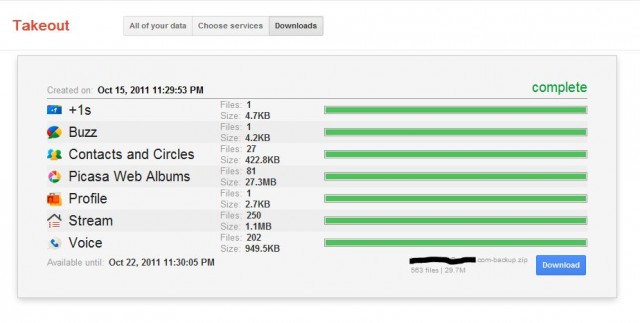Gmail is Google's own e-mail service. Many regard it as the best web mail provider today because of all the extra features and simplicity of the service. Not only that but Google continues to innovate the e-mail interface and experience with Google Labs, previously mentioned here on OneTechTip.
But today, I'm going to talk about two features that when used correctly, can easily organize and clean up the clutter that can gather up in one's mail. The first is the Labels feature and the second is the Filters feature.
Gmail is Google's own e-mail service. Many regard it as the best web mail provider today because of all the extra features and simplicity of the service. Not only that but Google continues to innovate the e-mail interface and experience with Google Labs, previously mentioned here on OneTechTip.
But today, I'm going to talk about two features that when used correctly, can easily organize and clean up the clutter that can gather up in one's mail. The first is the Labels feature and the second is the Filters feature.
After the jump, I'll go into detail on how to use these two effectively to clean up your mailbox.
Difficulty Level: Easy
Labels

Labels can help you organize e-mails by acting as folders so you can find them easier in the future and clean up your inbox.
To create a label, go to Settings, which is located in the top-right corner of the page, and click on the Labels tab. Here you can create labels and once they're made, you can choose to show, hide, or remove the label. Show and hide are options if you want your label to be listen on the left hand side of the site.
The following are suggestions for Labels that could be the most useful: School, Work, Ads, Receipts, and even Facebook and Twitter.
You can manually label your e-mails but a much simpler and quicker way is to use Filters.
Filters

Filters are going to do most of the work and what makes all of this possible. The way Filters work is it searches who it's from, who it's to, the subject, if it has certain words, or if it doesn't have certain words.
From the Labels tab, just move one over to the right, and choose the Filters tab. Here you can create new filters, edit or delete filters you already have. Once you've created it, you can change the criteria to choose which e-mails you want to filter. Once you're done, click on the "Test Search" button Gmail will show you which e-mails it will filter. From there you can continue to add more criteria and run another test search to see if it fits your needs. Once you're satisfied with your results, click "Next Step" and a list of actions with check boxes next to them.

Here, you choose what will happen to the e-mails that get filtered. The most important one is the "Skip the Inbox" action. What this does is send your e-mail to the archive but once you apply the correct label, you can easily find them and search even more within those specific e-mails. Another action that I frequently use is the "Mark as read" action. My OCD in me always makes sure I don't have any unread mail so this action is a godsend. I apply it to un-important e-mails that don't require anything from me. E-mails that I leave unread are e-mails from credit card companies, bills, school, etc. The next action is what makes all of this work. Choose which label you want to apply to the filtered messages and you're ready to go. Make sure you choose the "Also apply filter to X conversations below" check box as this takes the e-mails that came up from the previous test search and applies the correct label. The rest of the actions are useful. I don't use them so much but they might be handier for you.
These two features, when used correctly, can not only clear up your inbox, but make e-mails that much easier to find. Just click on the correct label and if you need, search within the labeled e-mails. You can also aesthetically change your labels by changing the color of your label but that's usually not so important. So check it out and add a comment to see what other handy uses you've come up with.