Each Tuesday we will feature a smartphone app of the week either iOS or Android compatible. Gesture Search by Google is an application that enables the user to search their phone's contents via writing, using your fingers instead of the conventional typing.
[caption id="" align="aligncenter" width="124" caption="Image from Android Market Place"][/caption]
After installing via the Market the application indexes the contents on your phone. The time required to index may vary depending on the amount of content on your phone. You may also have it index the contents of your phone in the background when using the Gesture Search for the first time. Gesture Search utilizes image processing amongst other technical details to recognize what letter you are writing and provides list of potential content that may match up what you are trying to spell.
For example,
Step 1: Draw a letter, let's say 'H'
[caption id="" align="alignnone" width="480" caption="Image provided by Google"][/caption]
Step 2: Write the next letter. Note as you write the second letter, a list behind it is visible where you could select content that matches what you are looking for.
[caption id="" align="alignnone" width="480" caption="Image provided by Google"][/caption]
Step 3: Repeat Step 2 until the content that you are looking for on your phone is available for selection.
I found Gesture Search easy to use and prefer it over searching manually via multiple screens or using the on-screen keyboard. Note: My phone does not have a slide out QWERTY keyboard.
Gesture search is great for searching for contacts, website book marks, apps and more. I definitely recommend you give it a try.
Unfortunately, you need to launch it each time to use it, which is a good reason to have it on your home screen for easy access. Hopefully, in future releases you will be able to simply "Gesture Search" from your home screen.
Download via Market :
https://market.android.com/details?id=com.google.android.apps.gesturesearch







 [/caption]
[/caption]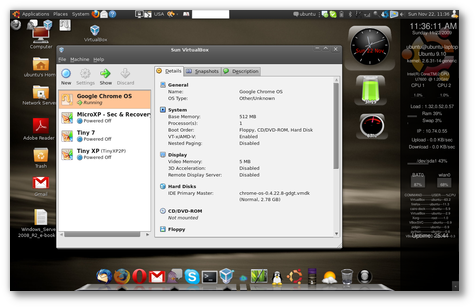












 Have you ever wanted to make your own how to do videos ? Especially when related to how to do videos on a computer? One day in order to show an audience how to access a site visually without being there in person and posting it on a site so easily accessible to others I decided to look up ways I could do this. Therefore I searched for screen recording software for my computer. I tried a couple free trial ones, ones that required more work than I would of liked. Fortunately,searching under the “freeware” category lead me to
Have you ever wanted to make your own how to do videos ? Especially when related to how to do videos on a computer? One day in order to show an audience how to access a site visually without being there in person and posting it on a site so easily accessible to others I decided to look up ways I could do this. Therefore I searched for screen recording software for my computer. I tried a couple free trial ones, ones that required more work than I would of liked. Fortunately,searching under the “freeware” category lead me to
